What is Bank Account Reconciliation Assist
Bank Account Reconciliation Assist is an AI-enabled tool in Microsoft Dynamics 365 Business Central that helps you:
- Improve transaction matching
It extends the standard auto-match capability by using intelligent algorithms to handle more complex matching, such as lump-sum payments that correspond to multiple invoices. - Suggest G/L accounts for unmatched transactions
When a bank statement line can’t be matched with ledger entries, Copilot analyzes the transaction description and offers likely general ledger accounts to which the amount could be posted (e.g. “Fuel Stop 24” → “Transportation” account).
Key Benefits
| Benefit | What You Save / Gain |
|---|---|
| Time & Efficiency | Reduces manual matching, less time spent reconciling bank statements. |
| Accuracy | AI helps catch matches the automatch process misses. |
| Better Insights | Suggestions for posting unmatched items, reducing guesswork. |
| Control & Transparency | Review and approve proposed matches & postings. You decide what’s saved, edited, or discarded. |
How It Works
Here are the general steps to use the feature, both when starting fresh or working with an existing reconciliation:
1. Use Copilot from the Bank Account Reconciliations list
- Navigate to the Bank Account Reconciliations page via Search.
- Click Start a Copilot prompt action → Reconcile to open the Reconcile with Copilot window.
- Specify which bank account you want to reconcile. If it’s not linked to an online account, import the bank statement file.
- Hit Generate. Copilot runs its matching logic—starting with automatch, then AI proposals for unmatched items.
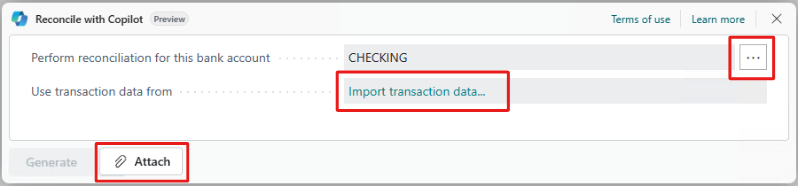
2. Use Copilot from a Bank Reconciliation card
- Open a new or existing reconciliation from the Bank Acc. Reconciliation card.
- Select Reconcile with Copilot via the Copilot icon.
- As with approach 1, the system runs automatch, then generates proposed matches for the rest.
Reviewing & Finalizing Matches
Once Copilot finishes:
- You’ll see a Reconcile with Copilot window showing two main areas:
- Upper section: summary data (how many matched automatically, how many matches Copilot proposed, the ending balance, etc.).
- Lower section: Match Proposals—a line-by-line listing of what Copilot wants to match.
- For each proposed match, you can:
- Keep it (accept the match).
- Discard it (skip or delete the proposed line).
- Discard all proposals, or exit without making changes.
- Optionally, if everything is matched, you can auto-post the reconciliation with “Post if fully applied.”
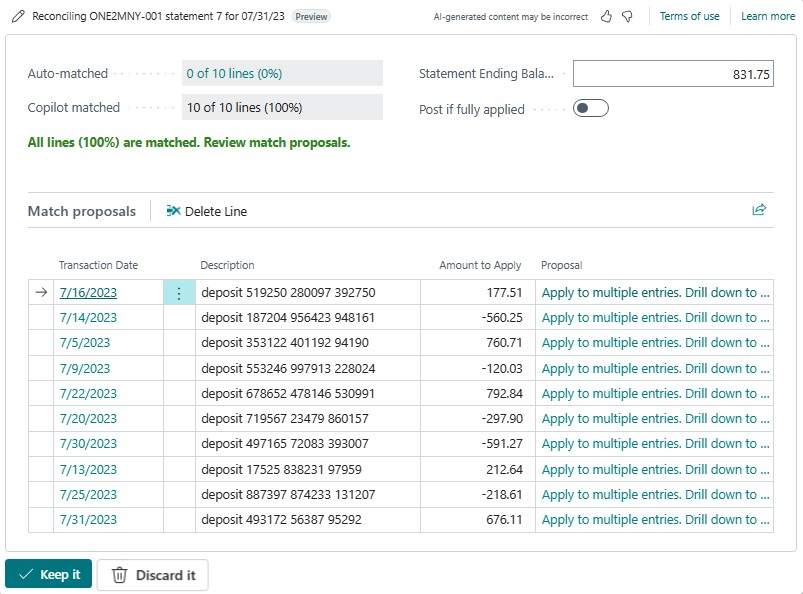
Handling Unmatched Transactions (Differences)
Sometimes statement lines won’t match any ledger entries. Here’s what to do:
- From an existing reconciliation, select one or more unmatched bank statement lines (“differences”).
- Use Post Difference to G/L Account via the Copilot icon.
- Copilot will suggest possible GL accounts (based on text mapping, past behavior, etc.).
- You can review, adjust, or change suggestions. If you like, you can save the mapping so that similar future transactions map automatically.
- Once finalized, the difference entries are posted to the appropriate G/L accounts.
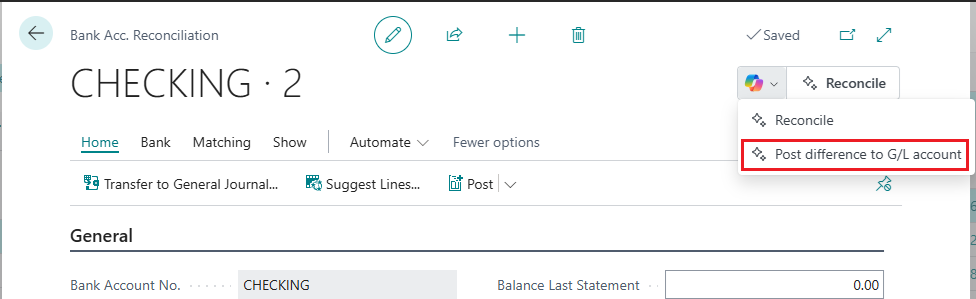
Prerequisites & Language / Global Availability
- The Bank account reconciliation capability must be turned on by an administrator.
- Users should already be familiar with standard bank reconciliations in Business Central.
- The feature has validated support for certain languages. Performance may vary in other languages.
- Check Microsoft’s Copilot international availability info for your region.
Getting Started / Next Steps
- Enable the reconciliation assist for your Business Central setup.
- Train your team on using the Copilot workflows.
- Use the text-to-account mapping feature over time to reduce manual adjustments.
- Monitor results: reduction in unmatched transactions, faster reconciliation cycles, fewer posting errors.
