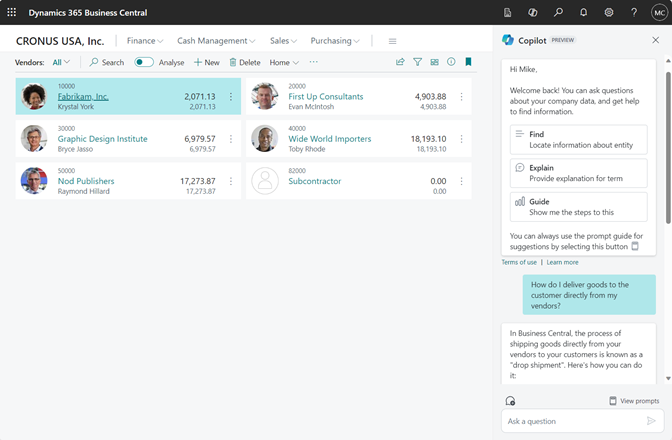
In Microsoft Dynamics 365 Business Central, Copilot is an AI-powered assistant designed to help streamline tasks, provide insights, and enhance productivity within the platform. If you’re looking to interact with Copilot in Business Central, here’s an overview of how you can use it to assist with your business tasks:
1. Accessing Copilot in Business Central
- In the Web Client: Simply log in to your Business Central account using your browser. Copilot is integrated within the interface, typically accessible through a chat window or a dedicated section of the workspace.
- In the Desktop App: If you’re using the Business Central desktop application, Copilot can also be accessed through the built-in assistant or command bar.
2. Common Tasks Copilot Can Help With
- Generating Reports: You can ask Copilot to generate financial statements, sales reports, or other business performance analytics by simply asking, like “Show me the sales report for this quarter.”
- Invoice and Purchase Order Management: Copilot can assist with creating, reviewing, and managing invoices, purchase orders, and payments. You can say, “Create a new purchase order for office supplies.”
- Data Insights and Analytics: Ask Copilot for insights such as, “What’s our current cash flow?” or “Tell me about the top 5 best-selling products this month.”
- Transaction Guidance: Copilot can help navigate through complex transactions. For example, you might ask, “How do I record a payment received?” or “Show me how to reconcile an account.”
- Customer Management: Ask Copilot about your customer database, such as “Find contact information for customer XYZ” or “What’s the current status of the order from ABC Corp?”
3. Conversational Interactions with Copilot
- Copilot is designed to understand natural language. You can ask questions like:
- “What are the top-performing products this quarter?”
- “Show me unpaid invoices over 30 days.”
- “Can you update the inventory levels for product XYZ?”
- “Create a sales order for client ABC.”
- Copilot then responds with relevant data, insights, or actions you can take next.
4. Getting Help with Tasks
- If you need guidance on a task, simply ask Copilot:
- “How do I add a new customer?”
- “Can you show me how to process a return?”
- “What are the steps to reconcile my bank account?”
5. Automating Repetitive Tasks
- Copilot can help automate tasks you frequently perform, such as creating invoices, sending follow-up emails to clients, or reviewing financial reports. You could say, “Create a recurring sales invoice every month for Client X.”
6. Integration with Microsoft 365
- Copilot in Business Central works seamlessly with other Microsoft 365 apps like Excel, Outlook, and Teams. You can ask Copilot to email reports, schedule meetings, or send reminders directly from within Business Central.
Example Interactions:
- User: “Show me this month’s sales performance.”
- Copilot: Displays a report with graphs showing sales data for the current month, comparing it to previous months.
- User: “Create a new sales order for customer ABC.”
- Copilot: Opens a form where the user can input the order details, or it may autofill information based on the customer’s previous orders.
To start using Copilot, make sure your Business Central subscription includes this feature. You may also need to enable certain permissions or configurations depending on your organization’s setup.
